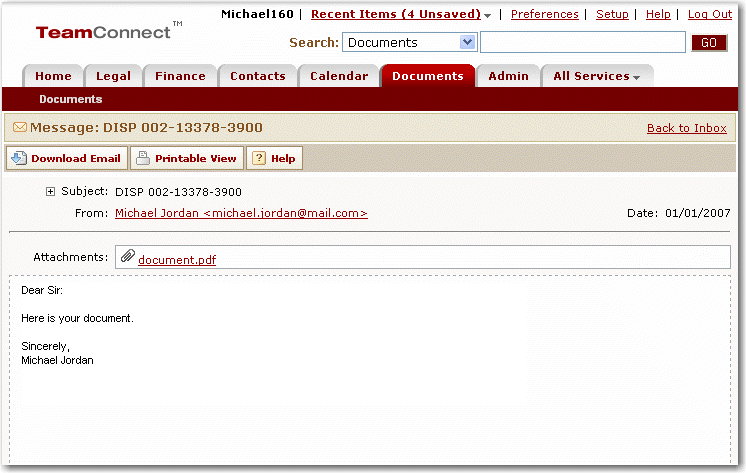Use the Email Folder list page to open and view email messages. For more information on how to use this page, see Viewing Email Folders.
1.Click a message Subject link name in the Email Folder list page. The Email Message page appears. This page shows the contents of the current email message. The message subject appears in the title bar of the page.
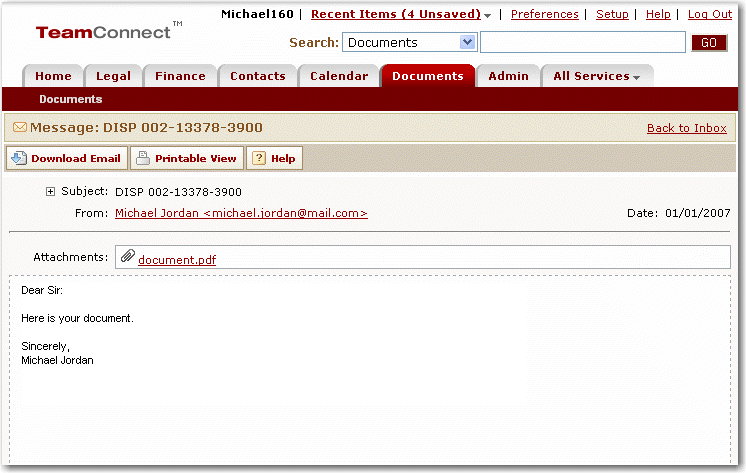 Open Email in TeamConnect Email Viewer For a description of the fields in this page, see the table under Email Message Page Fields table.
2.Click Back to Inbox to return to the previous Email Folder list page, when you are finished. |
Email Message Page Field Descriptions
The table below contain the default fields for the email message page. The fields that you see may vary based on your system settings and assigned rights. Field descriptions are listed in alphabetical order and may display in a different order in the application.
Field or control
|
Description
|
Attachments
|
The filenames of any email attachments. You may click this name link to view or download the attachment.
|
Date
|
The date and time that the email was sent.
|
Download email
|
Downloads the email as an EML file.
|
Email body
|
Displays the contents of the message in HTML format. If the email contains attachments, an estimated attachment size displays.
Note: The displayed attachment size may differ slightly from the actual size. The displayed value is based on JavaMail API results.
|
From
|
Displays the message sender's name and/or email address.
|
Subject
|
If expanded, displays the message recipients (To and CC list).
|
|