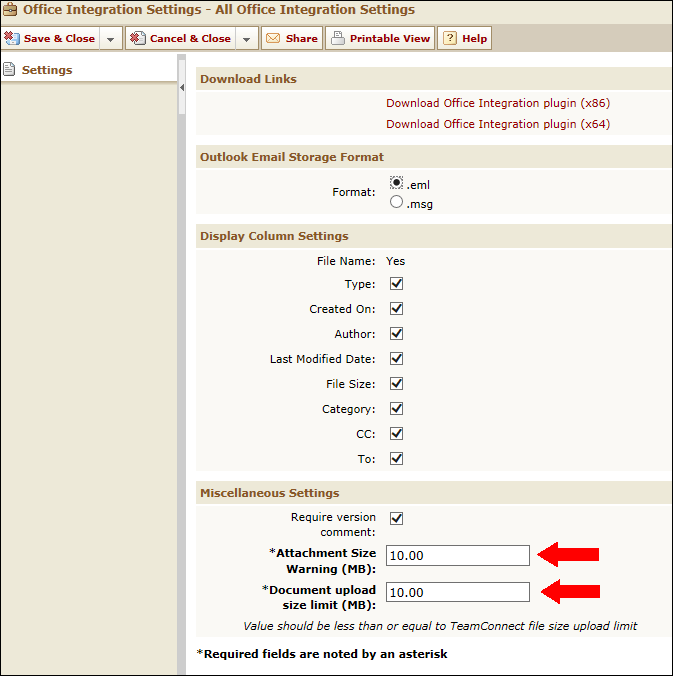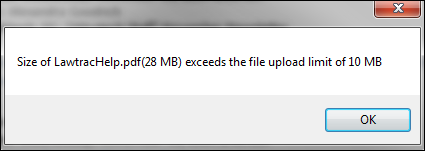As a TeamConnect administrator, you have the option to set a size threshold that will warn users of the Outlook Plug-in when they are trying to attach documents outside of TeamConnect that exceed the maximum amount. This will save users from wasting time downloading temporary copies of documents that Outlook will ultimately reject for being too large. Note: Outlook 2010 has a default limit of 20MB for internet email accounts. Exchange accounts have a default limit of 10mB and can be set by the Exchange Server Administrator here.
From the TeamConnect Home page, click on the All tab and select Office Integration Settings, or hover the mouse over the tab and select the option Office Integration Settings from the drop-down menu.
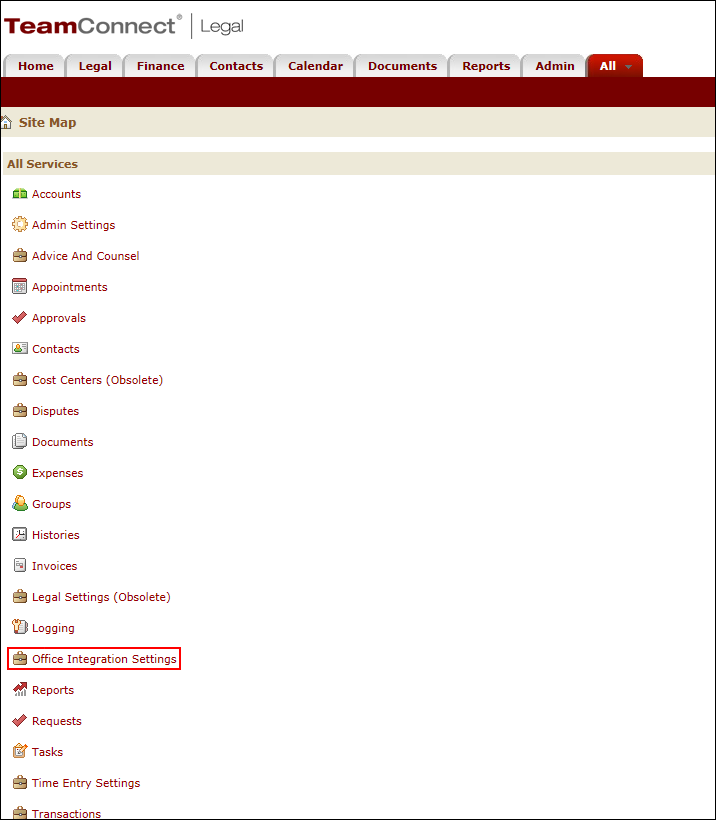
Under Miscellaneous Settings, click on the box next to Attachment Size Warning (MB) or Document Upload Size Limit (MB) to change the amount. Note: The value of the Attachment Size Warning must always be less than or equal to the Document Upload Size limit. Click on Save & Close to apply your new settings, or ALT + C.
|
Note: Any attempt to upload a document to a file or attach a file to an email that exceeds the threshold limit will result in the following notice:
|