
Documents can be quickly and easily deleted from the Outlook TeamConnect plug-in, sparing users the necessity of switching back to the main TeamConnect application.
When one or more documents are selected, they will be highlighted as a visual indication that further action (i.e. saving or deleting) can be taken. Select multiple documents by holding down the CTRL button while clicking the files.
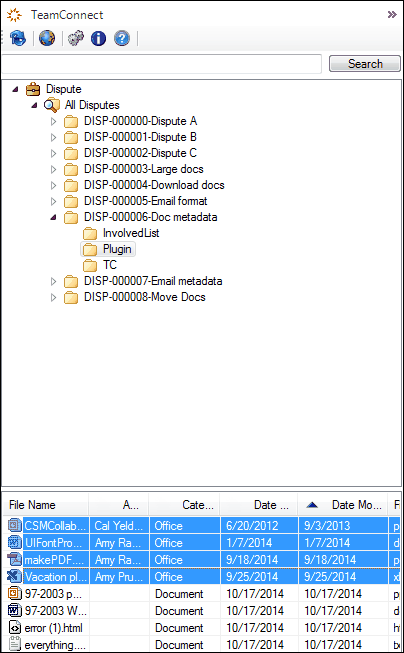
Click the Delete icon or right-click any selected file and choose Delete from the pop-up context menu to save your file. Selecting Delete will prompt a window to pop-up to confirm the action. Note: The numbers of files that have been selected to be deleted will appear, but not the file names.
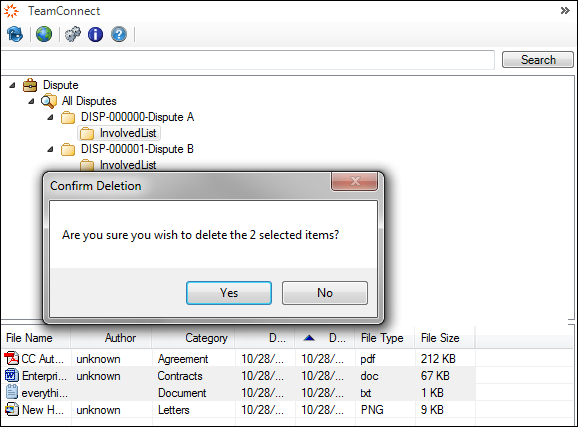
If a file cannot be removed, a notification will pop up stating the cause of the issue.
