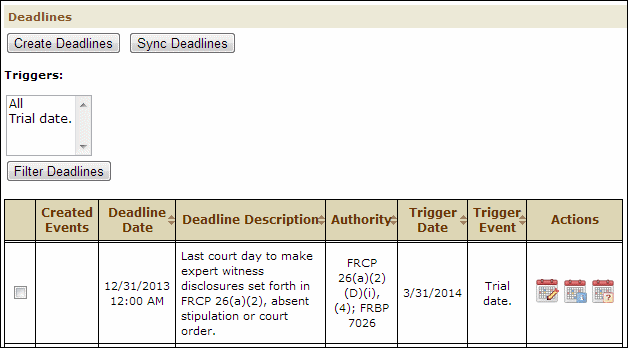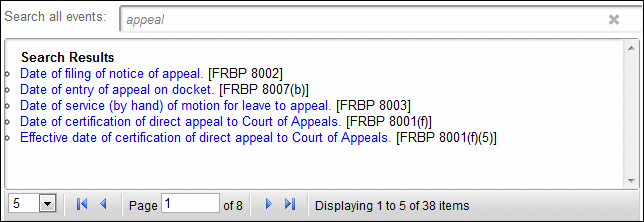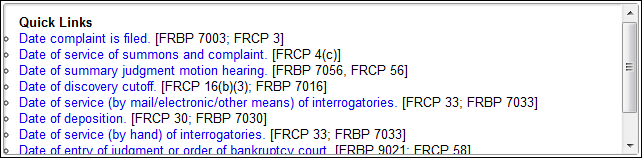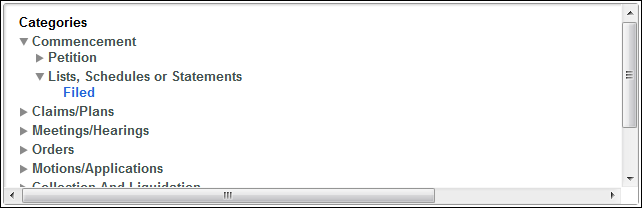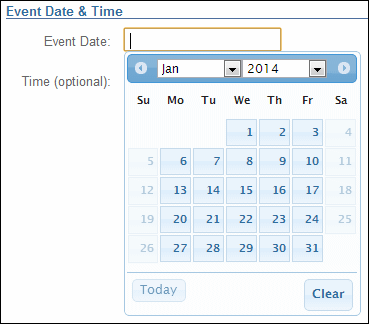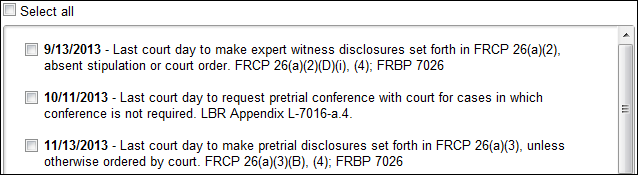1.From the matter or project with the Deadlines page, click Deadlines in the left pane. 2.From the Deadlines page, click the Create Deadlines button. 3.From the Select Event page, select a trigger event associated with the case. You can select a trigger event in one of the following ways: oEnter a search term in the Search all events field to select an event from a list of Search Results. 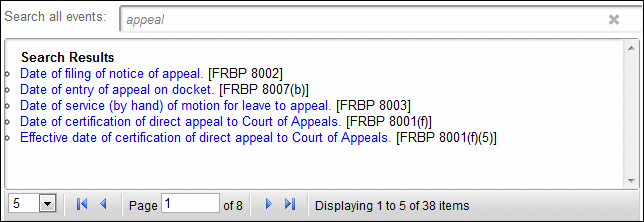 Search Results for "appeal" oSelect an event from a list of common Quick Links. 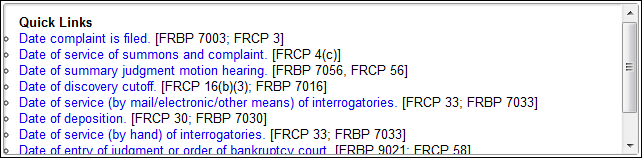 List of Common Quick Links oNavigate through the list of Categories, and click one of the events in blue. 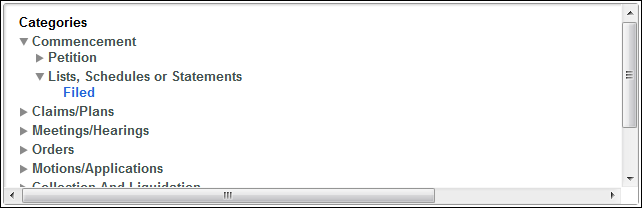 List of Categories with "Lists, Schedules or States Filed" as a Trigger Event After you click a trigger event, you continue to the next page.
4.From the Date & Time page, enter the Event Date of the trigger event. Click the Event Date text field for a calendar where you can select the date. 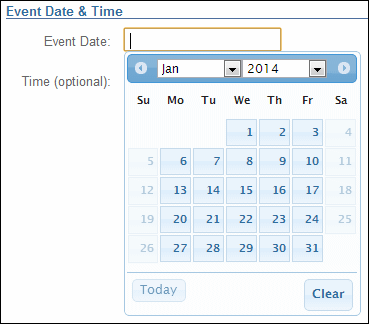 Calendar Used to Select a Date 5.(Optional) Enter a Time. If you do not enter AM or PM, the time defaults to PM. 6.Click Next. 7.From the Deadlines page, place a check-mark in the check-boxes of any deadlines for the trigger event that you want to exclude from the deadlines table. 8.Click Submit. |