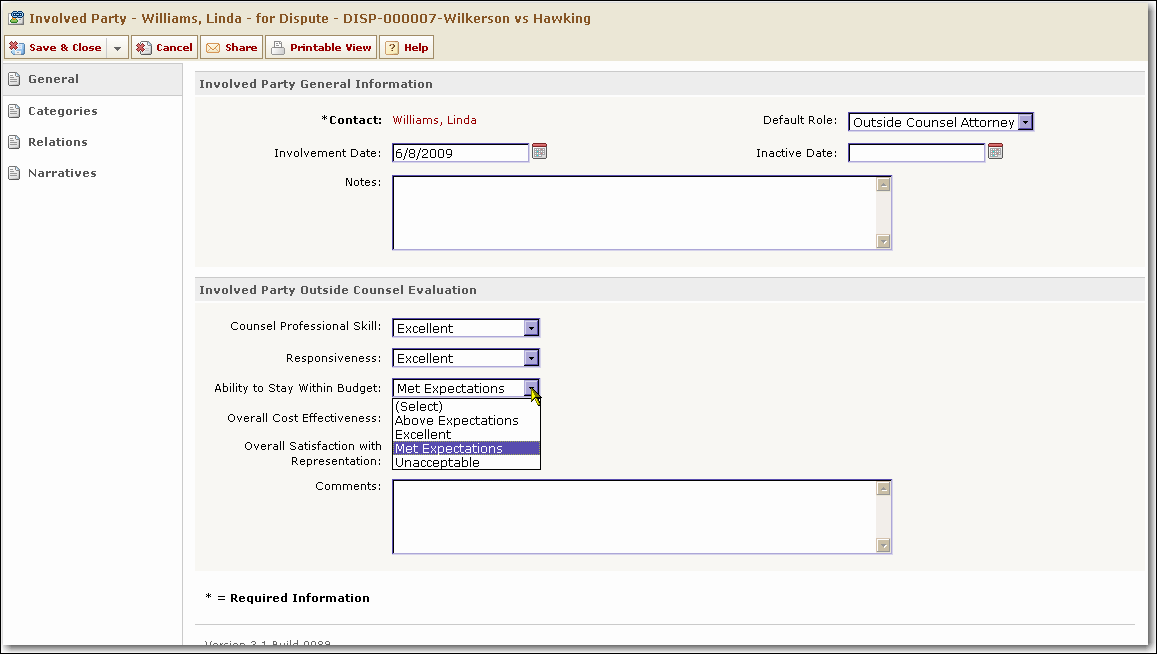Use the General page to change the status of an involved party. The options are Active or Inactive.
1.Search for a matter and open it. 2.In the left pane, click the Involved/Assignees link. 3.If necessary, in the View drop-down list, select All Involved Parties. 4.Click Search. 5.Click View Involved Party Record next to the appropriate contact. 6.Click Edit. 7.In the Status drop-down list, select the appropriate status. 8.Select a save option. |
Evaluating Outside Counsel
TeamConnect Legal allows you to evaluate outside counsel and use this information to track their performance over time. Each time outside counsel is involved in a matter, you must complete an evaluation before you close the matter. This evaluation is incorporated into the outside counsel's overall score. You perform the evaluation in the involved party record of the outside counsel. The score can be viewed in the outside counsel's contact record.
1.Search for and open a matter in which an outside counsel attorney is selected as an involved party. 2.In the left pane, click the Involved/Assignees link. 3.In the Involved Parties section, click the View Outside Counsel link next to the name of the outside counsel that you want to evaluate. The involved party record of that individual opens.  Disputes General Page - Involved Parties Section 4.Click Edit. 5.In the Involved Party Outside Counsel Evaluation section, select a rating for each item of the evaluation criteria. 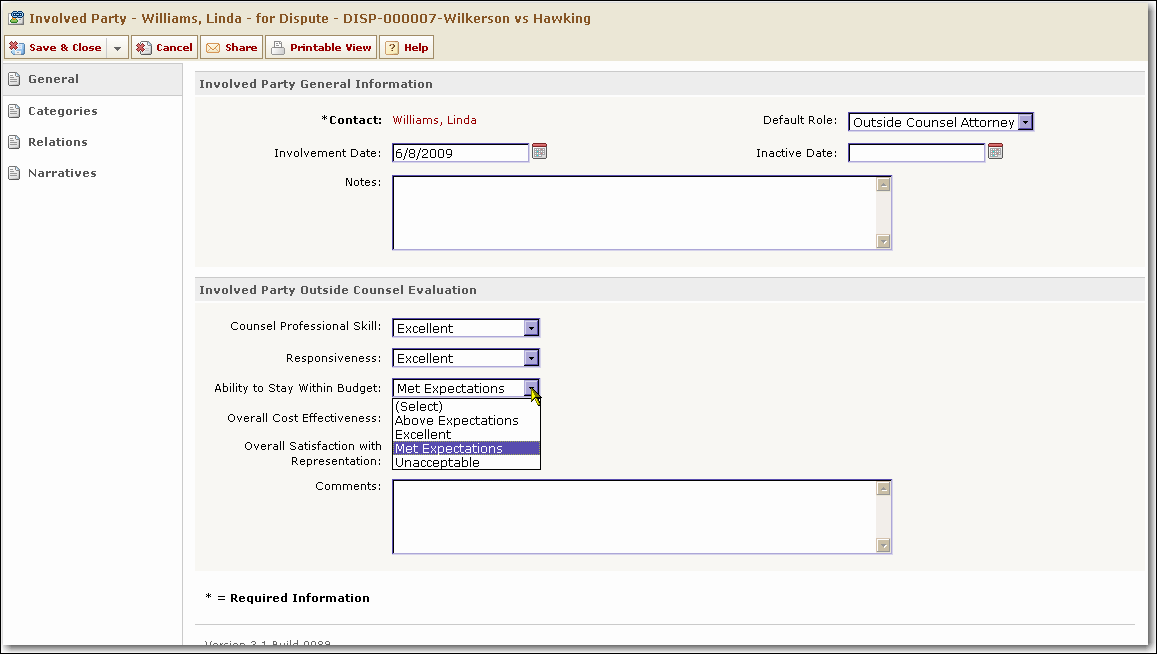 Involved Parties Outside Counsel Evaluation Section If the Outside Counsel Evaluation section of contact records is not displayed, you may not have access rights to this feature. Contact your TeamConnect Legal administrator if you need to evaluate outside counsel.
6.In the Comments section, enter additional details if necessary. 7.Select a save option. The rating you select for Overall satisfaction with representation is used to calculate the overall performance of the counsel. This score is displayed on the Categories page of the selected counsel's contact record.
|